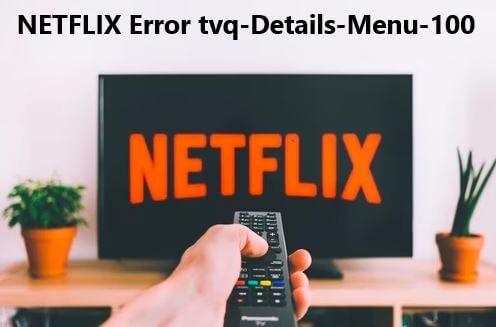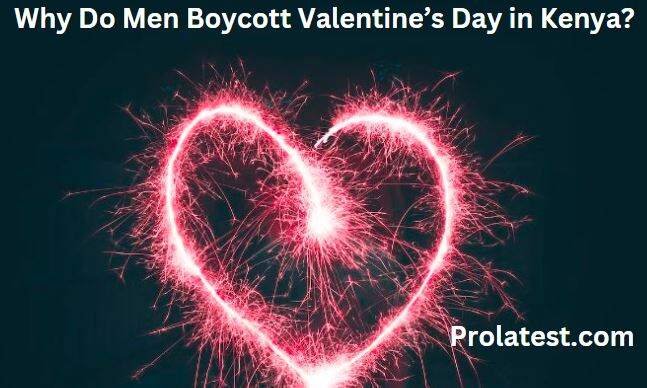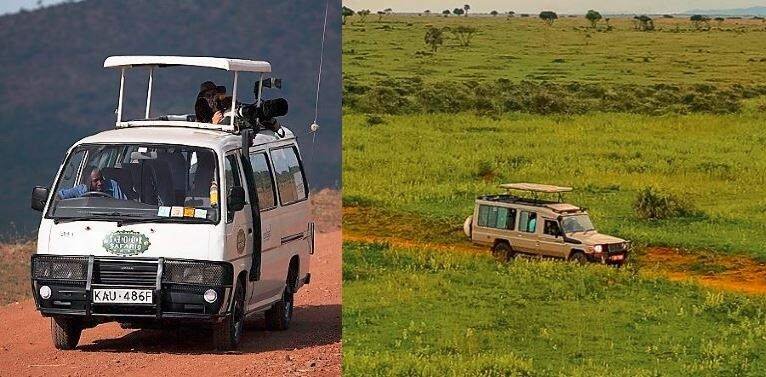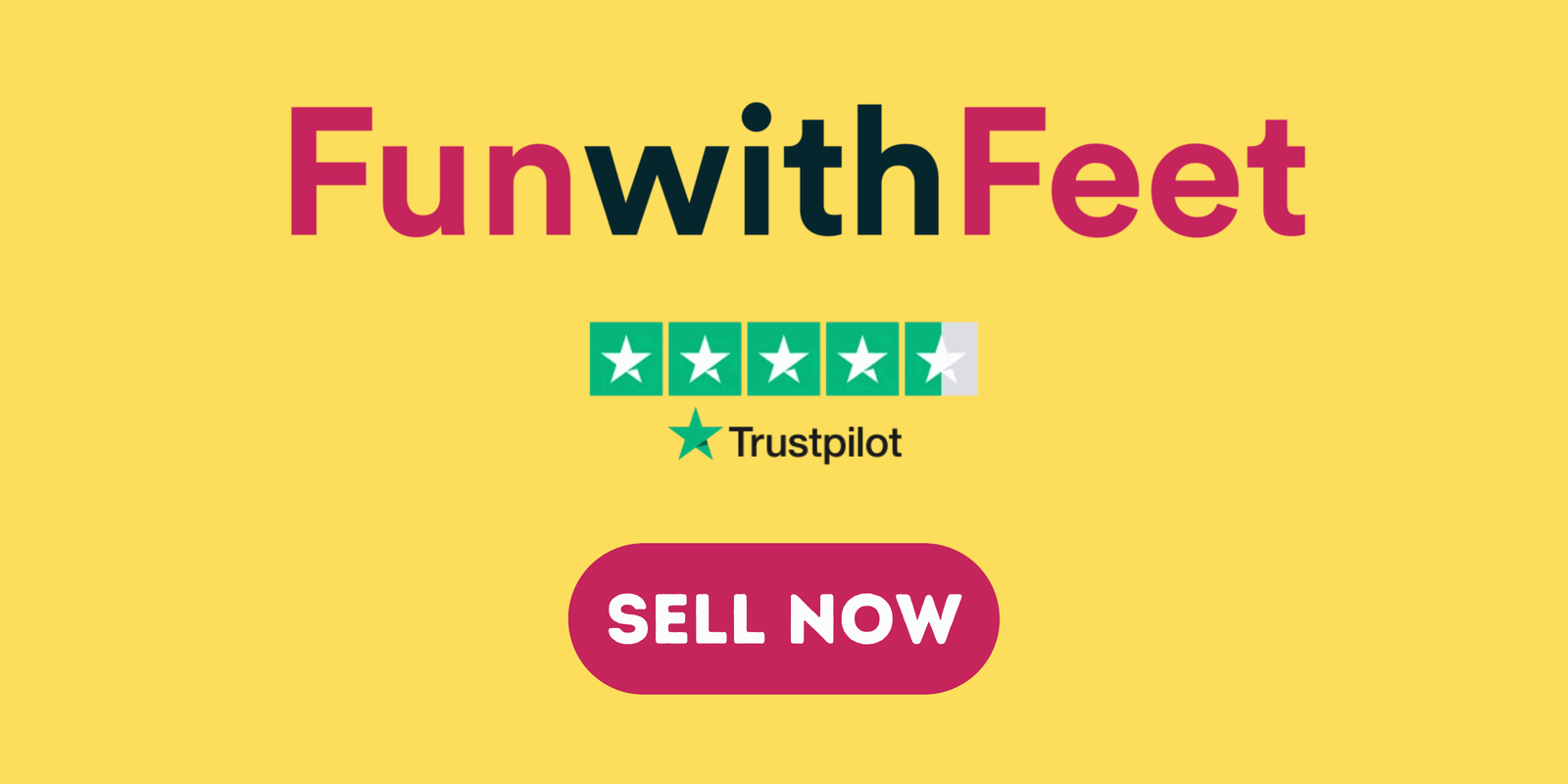Netflix is a popular streaming service that has been around for more than 10 years. It’s available on many different devices, including Smart TVs. However, sometimes you can run into the Netflix Error tvq-details-menu-100 on your TV screen and are unsure how to fix it. Fortunately, there are ways of troubleshooting this issue with the help of Netflix support or by following some quick steps. Luckily for you, this article presents how to fix Netflix error tvq-details-menu-100 on smart TV. Read on to discover the steps you should take.
There are four basic ways to troubleshoot the Netflix error tvq-details-menu-100 on smart TV as listed below:
- Restart and discharge your smart Tv
- Restarting your home network
- By bypassing the router
- Check and improve Wi-Fi signal
1. Restart Your Smart TV
This is the first approach you should take once you notice the Netflix error tvq-details-menu-100 on your smart TV. To achieve this, follow the below steps:
- Switch off you smart TV and unplug the power cable.
- Press and hold the power button of the TV for at least 5 minutes to fully discharge it.
- If you notice that your TV does not have a power button, just leave it unpluggged for 5 minutes
- Plug back the power cables
- Switch on the smart Tv
- Try connecting to Netflix again
If you realize that this first troubleshooting approach did not help, it means the problem was not on the TV. Let’s now move to the second approach.
Find out: How to Stream Nintendo Switch to Discord
2. Restart Your Home Network
This is the second method on how to fix Netflix error tvq-details-menu-100 on smart TV. This approach is undertaken to diagnose and fix issues with your home network that might be the reason for the error. For this method to be successful, ensure that the smart Tv and all network equipment are switched off and unplugged from power.
Follow the below steps:
- Switch off and unplug your smart Tv from power.

- Tun off your modem and unplug it from the power cable. Do the same for your wireless router if it’s seperate. Make sure that these devices are unplugged from power for at least 1 minute.
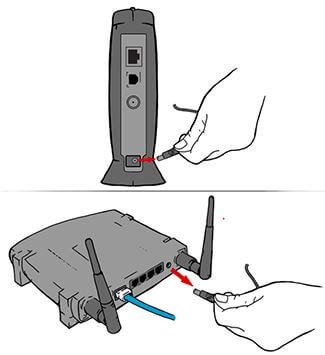
- Plug in your modem and wait until no new indicator lights are blinking on. If your router is separate from your modem, plug it in and wait until no new indicator lights are blinking on.

- Plug back your modem or wireless router. Switch them on and wait until no new indicator lights are blinking on.
- Plug your smart TV back and switch it on. Try connecing to Netflix again.

If this second method fails to work for you, we move to the third step below:
3. Bypassing the Router
If you are using a wireless router connected to your modem to access the internet on your smart TV, there might be issues with signal strength. Therefore, this method recommends bypassing the router by using an ethernet cable. Here is the procedure for this:
- Switch off and unplug your smart Tv from power
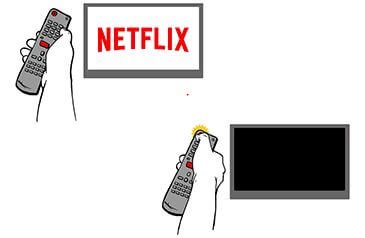
- Switch off and unplug your modem from power for at least 30 seconds
- Plug back your modem and switch it on. Wait until no new indicator lights are blinking on.
- Connect your smart TV to the moden with an ethernet cable

- Plug you smart TV back and switch it on.
- Try connecting back to Netflix
If you successfully connect back to Netflix:
- Your router and the signal are the source of the Netflix error tvq-details-menu-100 on your smart TV. Therefore, you need to reset or reconfigure your router. Contact your router technician for more assistance on this.
- However, if all these fail to work, you will have to consuly your equioment provider to ensure that your internet and modem are working properly. If this does not provide a solution, you should continue troubleshooting by following the below steps:
4. Check and Improve Wi-Fi Signal Strength
If you are looking at how to how to fix Netflix error tvq-details-menu-100 on Smart TV, the strength of your Wi-Fi signals may be the issue. Therefore, you will have to undertake two processes at this point; first, check the signal strength of your Wi-Fi, and second, improve the signal strength.
Check Wi-Fi Signal Strength
- Open settings
- Click on Network and Internet
- Click on Status
- Under the “Network status” section, the wireless icon will indicate the current signal strength. (The higher the number of solid bars, the stronger the signal).
If you see few solid bars, then the signal strength of your internet is low and might be the cause of the error. To solve this, you need to improve network signal strength.
How to Improve Network Signal Strenth
- Select a Good Place for Your Router. Preferably closer to your smart TV.
- Check for any pending updates on the router and update it accordingly.
- Get a stronger antenna
- Eliminate Wi-Fi leaches
- Buy a WiFi Repeater/ Booster/ Extender.
- Migrate to a Different WiFi Channel.
- Use the Latest WiFi Technologies.
What Next?
If all the above steps fail, what do you do? The next step will be to contact Netflix support regarding the error tvq-details-menu-100 on your smart TV. You can as well reach out to your internet service providers to check and ensure that all is well with the internet.
Causes of Netflix error tvq-details-menu-100
The following are the probable causes of Netflix error tvq-details-menu-100 on your smart TV or any other device you are using:
- Outdated software or firmware on your devices.
- Network issues such as a weak internet connection or low bandwidth.
- Software conflicts on your device and/or the TV itself. This may include third-party apps that may be conflicting with Netflix streaming services.
Netflix error tvq-details-menu-100 can occur as a result of some other errors too, but the above are the most likely causes.
It is always advisable to check for software updates on your device or smart TV, including Netflix itself. You should also ensure that you have a good internet connection so as not to run into any network issues while streaming video content online via Netflix. If possible, try using another Wi-Fi channel if there are issues with the one you are currently using to connect your smart TV.