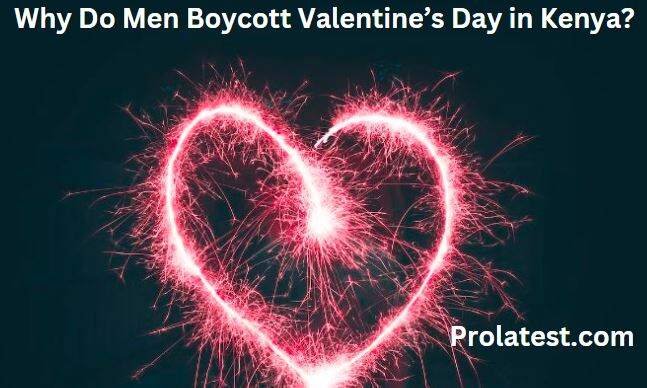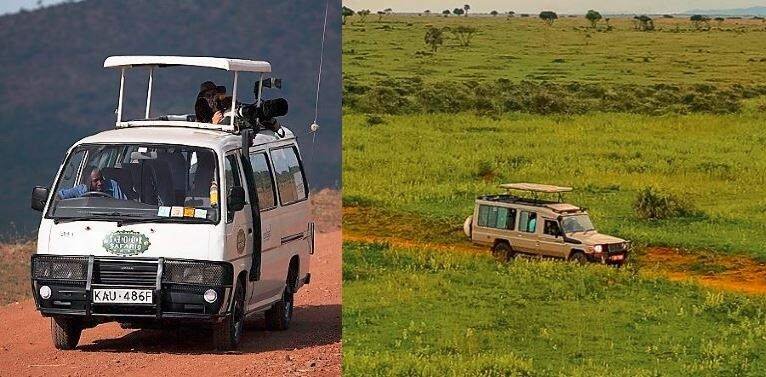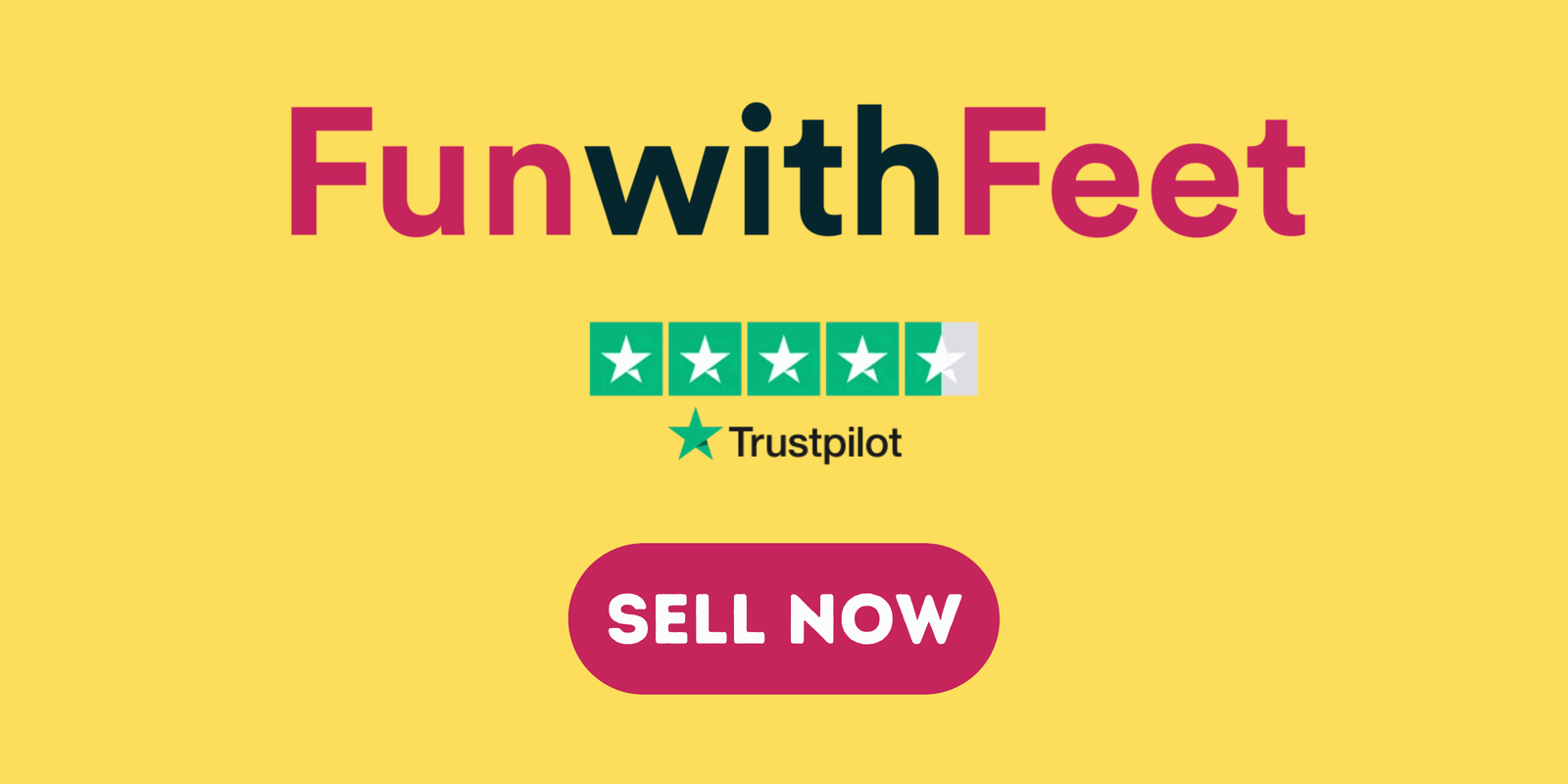The Kindle Paperwhite is a great e-reader for anyone who wants to read on the go. It has many features that make it easy to read in any setting. Moreover, its battery can provide hours of reading and mixed-use without any need for a power supply. But there are times when your Kindle Paperwhite may run out of power. What happens in such situations? You should know how to charge a kindle paperwhite in different ways.
I am not saying that it’s wrong to charge your Kindle Paperwhite using one approach. However, what will happen if it runs out of power when your usual charging technique is unavailable? In such a situation, you will be left worried and unable to read your online magazine or book. In this article, you will find a guide on how to charge a Kindle Paperwhite in 3 different ways as follows:
- Using a computer
- With a plug adapter
- Using a wall socket
1. How to Charge a Kindle Paperwhite Using a Computer

To charge your Kindle Paperwhite using a computer, you need the right USB cable. It’s advisable to use the USB-to-micro-USB cable that came with the Kindle Paperwhite. However, if you don’t have the cable, you can buy one from any retailer.
With the right USB-to-micro-USB cable, follow the following steps to charge your Kindle Paperwhite using a computer:
- Plug the small end of the USB cable into the bottom of your Paperwhite. Check for an oval-like port at the bottom center of your Kindle Paperwhite. That’s the point to plug the small end of the cable.

2. Plug the larger end of the USB cable into your computer. Check for extra USB ports on your computer. If you are using an all-in-one computer, there are extra USB ports at the back of the monitor. For a laptop, check for USB ports on the sides. Finally, if you are using a CPU tower, you’ll find a few extra USB ports on the front. These USB connections only fit into ports one way, so if it doesn’t go in the first time, flip it 180 degrees and try again. Once plugged in, notice the following:
- The LED light next to your cable lights amber. This is an indication that your Kindle Paperwhite is charging. Moreover, you should see a lightning bolt icon on the screen in the battery icon on the top-right corner. If you do not see these two signs, then either your computer is off of your cable is not plugged well. Trying putting on your computer or if it’s on, adjust your USB cable to fit well in the port.
- The amber light turns green once the Kindle Paperwhite is fully charged.
- Using a computer, it might take approximatey 3 hours for a dead or drained battery to be fully charged.
- Unplug your charged Kindle Paperwhite from the computer once you notice the green light. At this point, you can continue enjoying your e-books, magazines, and other Paperwhite uses.
Find out: How to Stream Nintendo Switch to Discord
How to Charge a Kindle Whitepaper Using a Wall Socket
This can be done in 2 ways:
1. Using a Plug Adapter

You need a wall adapter to plug in your USB cable before plugging it into the wall socket. Although the Kindle Paperwhite doesn’t ship with a plug adapter, you can purchase one from a retailer of your choice. Alternatively, you can use a plug adapter that comes with the Kindle 2 or Kindle Keyboard.
When buying a plug adapter, ensure it has an output of 5.25V and lower. This is because a Kindle Paperwhite does not accept adapters with an output of more than 5.25V. Follow these steps to charge your Paperwhite using a plug adapter:
- Plug the wall adapter into the wall socket. The adapter should fit into either the wall socket or an extension cord.
- Plug the larger USB end of the cable into your wall adapter. Check for the USB port either on the front or the sides of your plug adapter.
- Plug the small micro-USB end of the cable into the bottom of your Kindle Paperwhite. Check for the oval-like port at the bottom center of your Paperwhite.
- Switch on the electric wall socket or the extension cord. Once switched on, you should notice an amber light on the Paperwhite indicating that the battery is charging. When fully charged, the light turns green.
- It should take 1-2 hours for a dead or drained Paperwhite battery to be fully charged when using an adapter and a wall socket. When the light turns green, you should disconnect your Kindle Paperwhite from the adapter and use it as you please.
2. Using a Phone Charger
A Kindle Paperwhite accepts an output up to 5.25V. Most mobile phone chargers are within that output range. However, you should choose a charger with high output if you want to take little time charging your Paperwhite. The common chargers with an output of 2.40V will take longer to fully charge a Kindle Paperwhite. A fast charger is preferred in this case. Follow the following steps:
- Connect the larger end of the USB cable into the charger. Check for the USB port either on the sides or the front of your charger.
- Plug the charger into a wall socket or an extensio cord and switch it on.
- Plug the small end of the USB cable into the oval-like port at the bottom center of the Paperwhite.
- Notice an amber light once the Kindle Paperwhite starts charging. When fully charged, this LED light will turn green. Therefore, you should disconnect the Paperwhite from the charger once the light turns green.
- It should take up to 3 hours to get a dead or drained Paperwhite battery fully charged. The duration will depend on your charger’s output.
How to Prolong a Kindle Battery Life
There are different ways you can ensure your Kindle Paperwhite battery lasts long. Some of the tips you should follow to prolong a Kindle Paperwhite battery life are:
- Do not expose the Kindle to strong sunlight
- Keep your battery level between 15-80%
- Do not keep the Kindle in too cold places
- Power off the Kindle when not in use
- Do not drain the battery fully
- Use the appropriate chargers
- Turn off auto-brightness
- Choose a dark theme
- Do not overcharge the Kindle
Final Thoughts
There are 3 basic ways to charge a Kindle Paperwhite as presented in this article. It’s up to you to determine the appropriate charging means based on the available gadgets. However, you should be careful when charging your Paperwhite to prevent overcharging. If you overcharge your Kindle, you will be shortening its battery life.