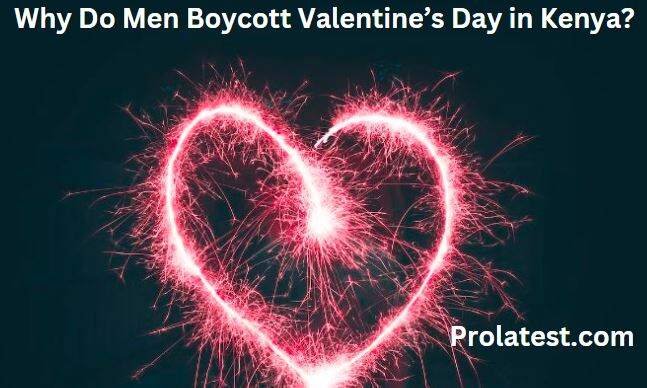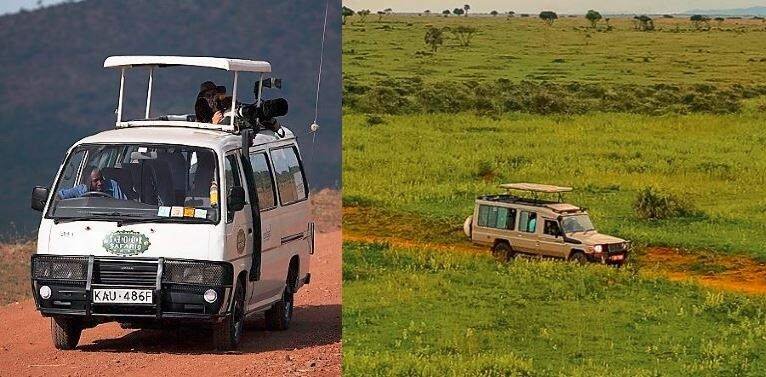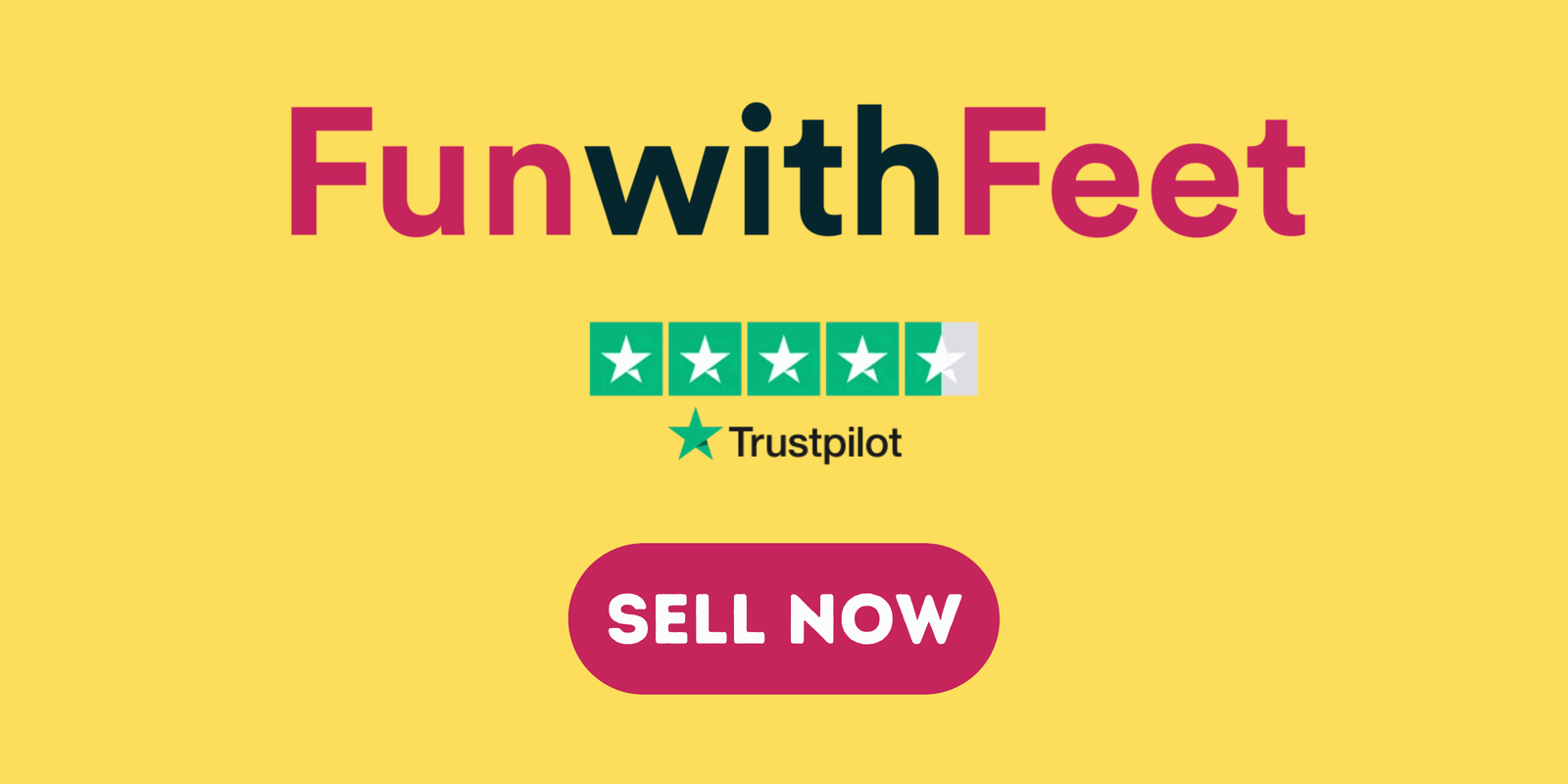Vehicle inspections in Kenya are mandatory for all auto models and makes. The NTSA (National Transport and Safety Authority) supervises all vehicle inspections in Kenya. Luckily, you no longer have to join the long queues at relevant government offices.
If this is your first time doing an NTSA vehicle inspection online, the information in this guide is priceless. Read it to know how to check your vehicle inspection status online after paying for the booking, reserving an inspection slot, and taking the vehicle to the preferred station.
How to Check Your Vehicle Inspection Status Online in Kenya
To check the status of a recent car inspection, you require the NTSA Self-Service App. So, download it from the Google Play Store if you have a smartphone. After that, follow these steps:
- Launch the “NTSA Self Service App” and sign in to your TIMS account.
- A menu with various options will pop up. Select “Verify Vehicle Application.”
- Touch “Motor Vehicle Inspection Status.”
- Under “Vehicle Registration Number,” enter your auto’s registration plate number.
- Touch the “Verify” button.
- Beneath the “MVI Status” option, you will notice a text confirming the validity of your car inspection. It will also feature the “Inspection VC number,” “Expiry date,” and “Center.”
- Tap “OK” if the above data about your vehicle is correct to finish.
Also read: How To Apply For A Smart Driving License In Kenya
If you don’t have a smartphone, it doesn’t mean that you can’t check your car’s inspection status. All that you need to do in this situation is to open the SMS menu and compose a message with the car registration number as the text. After that, send the message to 22846 and wait for a response.
Find Out: 7 New Cars Under 500k In Kenya
How to Book for an NTSA Car Inspection Online
The NTSA Self-Service App and website have made it easy for car owners to book inspections online. Assuming you have a TIMS account, you can pay for inspection booking and reserve a suitable date using these steps:
- Open the “NTSA Self Service Portal” on your computer browser or the “NTSA Self Service App.”
- Log into the TIMS account with your “ID/Username” and “Password.”
- Click the “Vehicle Inspection” tab on the top menu.
- Under “Inspection,” hit “Payment of Inspection Booking.”
- The next window is “Identify Business Type.” It has two choices. Move to the first choice, “Inspection Type.” Click the drop-down arrow and select “Annual” or another inspection type. Press “Next.”
- On the “Search Parameters” page, choose the auto you wish to pay for inspection booking from the “List of Vehicle/s.” Hit “Next.”
- Under the “Fees” page, you will see the amount you should pay. Press “Next.”
- The “External Payment” will appear next. Beneath it, the system will provide instructions on how to pay the bill by “M-PESA.” The Paybill number is “206206.”
- Once you pay by M-PESA, click “Complete” and wait for the TIMs system to process the payment.
- A “Message” page will emerge with an option to “Print” or “Download” your receipt.
- Click “OK” to resume the “Vehicle Inspection” page.
After paying successfully, the next stage is to book the date you will take your car for the actual inspection at a given center. Here are the steps:
- Under “Vehicle Inspection,” click “Inspection Booking.”
- You will see the “Inspection” page. Beneath “Inspections,” you will see the vehicle you paid an inspection booking fee for. Press “Next.”
- The next page is “Inspection Vehicle/s.” Below the “List of Vehicle/s,” you will view the auto you chose above. So, hit “Booking” to move to the next window.
- Beneath “Inspection Particulars,” you will see the “Inspection Info.” So, select your best “Inspection Mode,” “Inspection Center,” or “Inspection Date.” Additionally, choose the time intervals to arrive for the inspection and when you want it to end.
- Enter your “Working Time.”
- Hit the “Submit” button to see the “Message” window. It will have a message verifying that you have successfully booked the car inspection. Press “OK.”
- On the “Vehicle Inspection” page, choose “My Inspection Booking List (Update).”
- The “Inspection” page showing the booked “Inspections” will emerge. Hit “View Bookings.”
- Under “Message,” choose the “Print” option to view your “Inspection Booking Slip.” Print or download it.
Finally, log in to your TIMS account again and click the “Inspection Report” tab. If you fail the inspection test, the NTSA will let you repair the car and redo the assessment for free.