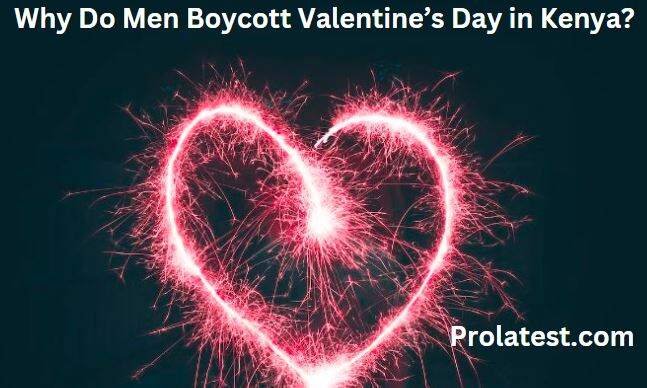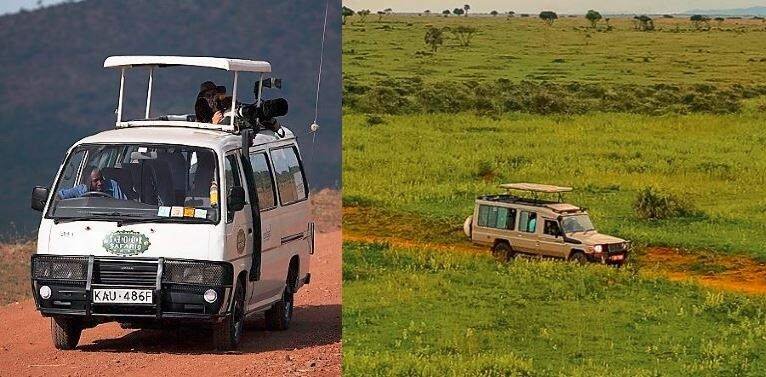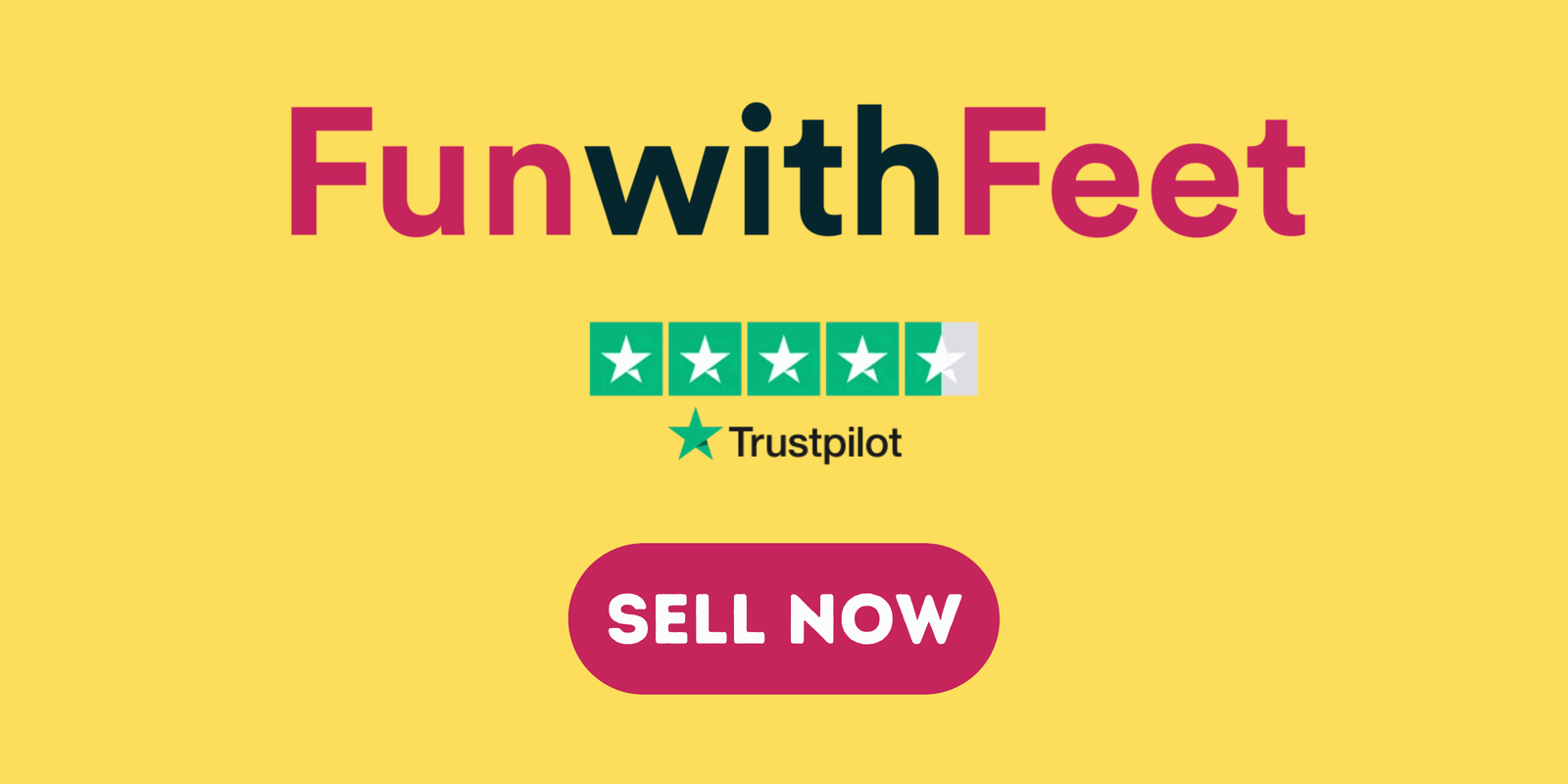Are you tired of your Instagram Live Sessions being cluttered with distracting comments that take away from the content? If so, we understand that maintaining control over your live broadcasts is essential for a seamless interaction. That’s why we want to guide you on how to hide comments on Instagram Live as a viewer or host.
How to Hide Comments on Instagram Live as a Viewer or Host
Learning how to hide the comments on Instagram Live as a host or viewer begins with meeting the basic requirements. First, ensure your Wi-Fi or Mobile Data connection is fast and stable.
This is necessary when hosting a live stream on Instagram to prevent disruptions. As a viewer, you need a fast internet connection to view the entire video content. Secondly, you should update your Instagram app.
Like other social media apps, Instagram gets regular updates and features. By updating it, you will get the latest features, including the one that will let you hide live comments. If you meet these requirements, here is how to hide comments on Instagram Live depending on who you are:
Host
If you are about to do your first live stream on Instagram Live, it is best to hide the comments. You cannot tell how viewers will react to the content. This could stress you out.
As you host more live streams, you will notice the viewership and gather the confidence to read the viewer’s feedback. The question is: how do you hide Instagram Live comments as a host? Here is how to do it:
- Launch your “Instagram App” on your smartphone.
- Navigate to the new “+” post icon that helps you create a new live stream, story, or reel.
- Scroll and tap the “Live” button to trigger live streaming.
- Move to the “Three-dot icon” beside the “Comments bar” and press it.
- A pop-up menu will show up. Choose the “Turn off Commenting” option.
- If you have successfully switched off the comments, Instagram Live will show a “Comments off” signal.
After finishing the above steps, viewers will not leave any comments on your live-streamed content. Hiding comments on your Instagram Live videos is a good practice. However, do not overdo it or risk losing your Instagram viewers.
Sometimes, you should turn on the comments feature to engage your target audience and discover its issues. To show comments on your Instagram Live broadcasts again, do these steps:
- Navigate to the “Comment bar” on your “Live” stream and touch the “Three dots” icon.
- A menu will emerge. Tap “Turn on Commenting.”
Immediately, your viewers can start posting their remarks about your live broadcast.
Find Out: How To Check TSC Registration Status Online Easily
Viewer
Viewers cannot access the settings of a video stream. They cannot do anything to stop offensive and spammy viewers from posting what they want. However, as an Instagram viewer, you can learn how to hide comments to focus on watching the live stream. Here is how to do it:
Swipe left
Hiding comments you do not want to view on Instagram live is simple.
- Identify the user comment you find offensive, distracting, or spammy.
- After identifying a comment you dislike, swipe left on it. The comment will no longer distract you. However, other viewers will continue to read it.
Note: To view the comment again, you should undo what you have done above. So, swipe right on the space the hidden comment occupied previously.
Also Read: How To Bake A Cake Using A Jiko Easily: The Ultimate Guide
Hide Many Comments Together
Do you want to hide many comments on Instagram Live? If so, here is the procedure to follow:
- Swipe left to hide a comment you dislike.
- Press your finger down and swipe the rest of the comments to the left.
- After the comments move to the left side, they will switch on automatically. Since you want to hide them, go to the “upper right corner” of your screen.
- Touch the “Hide” button to make all the comments disappear from your view.
- To bring them back, navigate to the “Settings” on your Instagram account.
- Tap the “Privacy” option.
- Move beneath the “Comments” section. All the disabled comments will appear here.
- So, touch any comment you want to unhide and read it
Now that you know how to hide comments on Instagram Live as a host or viewer, follow the above steps when hosting live streams for your fans or viewing their live-streamed content.
Benefits of Hiding Comments on Instagram Live
Whether you use Instagram Live as a video host or viewer, you should know how to hide the comments. It is beneficial to do so because you can:
- Block Offensive Commenters – Some of the Instagram Live viewers can post offensive comments. These comments can demotivate the host and some viewers. It is best to disable unpleasant live video comments before they ruin somebody’s mood.
- Prevent Spammy Comments – Some viewers do not even care to watch the live video and know what it is about. Instead, they write irrelevant and unhelpful comments. If you do not want to see these remarks when watching a livestream, you can hide them.
- Avoid Overwhelming Questions – As a host with a remarkable following on Instagram, your priority is to engage and excite your viewers. However, some of your live videos might attract overwhelming questions from viewers. As you cannot respond to them all live, the best solution is to switch off comments.
- Control the Conversation – The viewer’s opinion on your livestream is crucial. However, you can turn off the comments feature to draw the viewer’s attention to the topic. That way, you can ensure viewers watch the entire live stream to understand your message.
- Avoid Comments Moderation – The comments section helps you talk with your viewers about the subject matter. However, choosing the comments to approve or disapprove when hosting a live video stream is hard. You could hide the comments for a while.
- Stay Alert –Live comments could distract you mentally when watching a live-streamed video or film. Instead of watching the video to get the key message, you can find yourself following the viewers’ remarks. You can hide these remarks to focus on viewing the live stream.